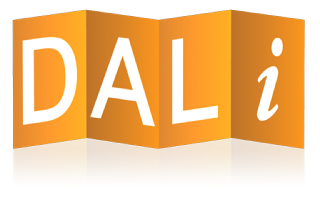 # Table of Contents
* [Build Instructions](#build-instructions)
* [1. Building for Ubuntu desktop](#1-building-for-ubuntu-desktop)
* [Minimum Requirements](#minimum-requirements)
* [Building the Repository](#building-the-repository)
* [DEBUG Builds](#debug-builds)
* [2. GBS Builds](#2-gbs-builds)
* [NON-SMACK Targets](#non-smack-targets)
* [SMACK enabled Targets](#smack-enabled-targets)
* [DEBUG Builds](#debug-builds-1)
* [3. Building for Android](#3-building-for-android)
* [4. Building for MS Windows](#4-building-for-ms-windows)
* [Build with the Visual Studio project](#build-with-the-visual-studio-project)
* [Build with CMake](#build-with-cmake)
* [5. Building for MacOS](#5-building-for-macos)
* [Creating an Example](#creating-an-example)
# Build Instructions
## 1. Building for Ubuntu desktop
### Requirements
- Ubuntu 16.04 or later
- Environment created using dali_env script in dali-core repository
- GCC version 9
- Cmake version 3.8.2 or later
DALi requires a compiler supporting C++17 features.
### Building the Repository
To build the repository enter the 'build/tizen' folder:
$ cd dali-demo/build/tizen
Then run the following commands:
$ cmake -DCMAKE_INSTALL_PREFIX=$DESKTOP_PREFIX .
$ make install -j8
### DEBUG Builds
Specify a debug build when building for desktop by passing the following parameter to cmake:
$ cmake -DCMAKE_INSTALL_PREFIX=$DESKTOP_PREFIX -DCMAKE_BUILD_TYPE=Debug .
Before running make install as normal:
$ make install -j8
### Build Only specific sample
You can set the sample's name and can build that sample only. For example, If you want to build 'hello-world',
$ cmake -DCMAKE_INSTALL_PREFIX=$DESKTOP_PREFIX -DBUILD_EXAMPLE_NAME=hello-world
$ make install -j9
## 2. GBS Builds
### NON-SMACK Targets
$ gbs build -A [TARGET_ARCH]
### SMACK enabled Targets
$ gbs build -A [TARGET_ARCH] --define "%enable_dali_smack_rules 1"
### DEBUG Builds
$ gbs build -A [TARGET_ARCH] --define "%enable_debug 1"
### Raspberry Pi builds
$ gbs build -A [TARGET_ARCH] --define "%rpi_style 1"
### Build specific sample only
$ gbs build -A [TARGET_ARCH] --define "build_example_name hello-world"
## 3. Building for Android
### Requirements
- Ubuntu 20.04 or later
- Open JDK Version 17 or above
- Android DALi dependencies
- If you are behind a proxy, please set up the "http_proxy" and "https_proxy" environment variables appropriately
- Clone dali-core, dali-adaptor, dali-toolkit & android-dependencies to the same folder as dali-demo
- Android dependencies can be cloned from: https://github.com/dalihub/android-dependencies
### Building the Repository
To build the repository enter the 'build/android' folder:
$ cd dali-demo/build/android
Then run the following command:
$ ./build.sh
For debug build:
$ DEBUG=1 ./build.sh
To debug from Android Studio set Android DALi enviroment using setenv script in 'build/android' and launch Android Studio from the enviroment:
$ . setenv
$ /bin/studio.sh
To clean the build:
$ ./build.sh clean
To install apks:
$ adb install -r ./app/build/outputs/apk/debug/dali-demo-debug.apk
$ adb install -r ./app/build/outputs/apk/release/dali-demo-release.apk
Manually granting permission for accessing Storage before running the demo
1. Long press the DALi demo app icon => App Info
2. Permissions => Storage => Enable
## 4. Building for MS Windows
Third party dependencies are built using vcpkg. Instructions on how to install vcpkg can be found in the
vcpkg-script folder in the windows-dependencies repository.
- Download the windows-dependencies repository from DaliHub
$ git clone https://github.com/dalihub/windows-dependencies.git
- Read the windows-dependencies/vcpkg-script/Readme.md file for more instructions on how to build and install the third-party dependencies.
### Build with the Visual Studio project
Read the windows-dependencies/README.md file for more instructions on how to build and run DALi for MS Windows.
### Build with CMake
* Requirements
It's required the version 3.12.2 of CMake and a Git Bash Shell.
* Notes and troubleshoting:
It should be possible to use the MS Visual studio Developer Command Prompt (https://docs.microsoft.com/en-us/dotnet/framework/tools/developer-command-prompt-for-vs) to build DALi from the command line.
However, the CMake version installed with MS Visual Studio 2017 is a bit out of date and some VCPKG modules require a higher version.
This instructions have been tested with CMake 3.12.2 on a Git Bash shell.
* Define an environment variable to set the path to the VCPKG folder
$ export VCPKG_FOLDER=C:/Users/username/Workspace/VCPKG_TOOL
* Define an environment variable to set the path where DALi is going to be installed.
$ export DALI_ENV_FOLDER=C:/Users/username/Workspace/dali-env
* Execute the following commands to create the makefiles, build and install DALi.
$ cmake -g Ninja . -DCMAKE_TOOLCHAIN_FILE=$VCPKG_FOLDER/vcpkg/scripts/buildsystems/vcpkg.cmake -DENABLE_PKG_CONFIGURE=OFF -DINTERNATIONALIZATION=OFF -DCMAKE_INSTALL_PREFIX=$DALI_ENV_FOLDER
$ cmake --build . --target install
* Options:
- CMAKE_TOOLCHAIN_FILE ---> Needed to find packages installed by VCPKG.
- ENABLE_PKG_CONFIGURE ---> Whether to install pkg configure files (not currently working on MS Windows. CMake modules used instead).
- INTERNATIONALIZATION ---> Whether to generate and install internazionalization '.po' Portable Object files.
- CMAKE_INSTALL_PREFIX ---> Were DALi is installed.
- ENABLE_DEBUG ---> Whether to build with debug enabled.
- BUILD_EXAMPLE_NAME ---> The name of sample what you want to build. To reduce the memory of rpm file, we didn't copy resources now.
* If dali-toolkit has been compiled with the USE_DEFAULT_RESOURCE_DIR option disabled then is needed to set global environment variables in order to find the default toolkit resources.
i.e
$ setx DALI_ENV_FOLDER C:/Users/username/dali-env
$ setx DALI_IMAGE_DIR $DALI_ENV_FOLDER/share/dali/toolkit/images/
$ setx DALI_SOUND_DIR $DALI_ENV_FOLDER/share/dali/toolkit/sounds/
$ setx DALI_STYLE_DIR $DALI_ENV_FOLDER/share/dali/toolkit/styles/
$ setx DALI_STYLE_IMAGE_DIR $DALI_ENV_FOLDER/share/dali/toolkit/styles/images/
$ setx DALI_DATA_READ_ONLY_DIR $DALI_ENV_FOLDER/share/dali/
## 5. Building for MacOS
It is assumed that the DALi environment has been set up & that DALi Core, Adaptor & Toolkit have been built accordingly.
To build the repository enter the 'build/tizen' folder:
```zsh
% cd dali-demo/build/tizen
```
Then run the following command to set up the build:
```zsh
% cmake -DCMAKE_INSTALL_PREFIX=$DESKTOP_PREFIX -DCMAKE_TOOLCHAIN_FILE=$VCPKG_FOLDER/scripts/buildsystems/vcpkg.cmake -DINTERNATIONALIZATION=OFF
```
If a Debug build is required, then add `-DCMAKE_BUILD_TYPE=Debug`
To build, run:
```zsh
% make install -j8
```
# Creating an Example
- Make a directory in the `examples` directory. Only one example will be created per directory.
- The executable installed will have a `.example` appended to it, e.g. a `blocks` directory produces `blocks.example`.
- Add all source files for the required example in this directory.
- Modify `com.samsung.dali-demo.xml` to include your example so that it can be launched on target.
- No changes are required to the make system as long as the above is followed, your example will be automatically built & installed.
- Add a key handler so that the `ESC` or `Back` keys can be used to quit the application.
- Depending on the nature of what you are demonstrating, add a launcher line to either:
- `demo/dali-demo.cpp`: for graphical showcase demos.
- `examples-reel/dali-examples-reel.cpp`: generic examples of how to use various features.
- `tests-reel/dali-tests-reel.cpp`: for testing purposes.
- Add 2 lines to `shared/dali-demo-strings.h` for the title of your application, please keep in alphabetic order,
- Add as many translations of the title as possible to the files in `resources/po`. Currently, this only works on Ubuntu.
- In each example folder, create a README.md with images and a description of what the example is demonstrating.
Look at [this](examples/particle-system/README.md) for reference.
# Table of Contents
* [Build Instructions](#build-instructions)
* [1. Building for Ubuntu desktop](#1-building-for-ubuntu-desktop)
* [Minimum Requirements](#minimum-requirements)
* [Building the Repository](#building-the-repository)
* [DEBUG Builds](#debug-builds)
* [2. GBS Builds](#2-gbs-builds)
* [NON-SMACK Targets](#non-smack-targets)
* [SMACK enabled Targets](#smack-enabled-targets)
* [DEBUG Builds](#debug-builds-1)
* [3. Building for Android](#3-building-for-android)
* [4. Building for MS Windows](#4-building-for-ms-windows)
* [Build with the Visual Studio project](#build-with-the-visual-studio-project)
* [Build with CMake](#build-with-cmake)
* [5. Building for MacOS](#5-building-for-macos)
* [Creating an Example](#creating-an-example)
# Build Instructions
## 1. Building for Ubuntu desktop
### Requirements
- Ubuntu 16.04 or later
- Environment created using dali_env script in dali-core repository
- GCC version 9
- Cmake version 3.8.2 or later
DALi requires a compiler supporting C++17 features.
### Building the Repository
To build the repository enter the 'build/tizen' folder:
$ cd dali-demo/build/tizen
Then run the following commands:
$ cmake -DCMAKE_INSTALL_PREFIX=$DESKTOP_PREFIX .
$ make install -j8
### DEBUG Builds
Specify a debug build when building for desktop by passing the following parameter to cmake:
$ cmake -DCMAKE_INSTALL_PREFIX=$DESKTOP_PREFIX -DCMAKE_BUILD_TYPE=Debug .
Before running make install as normal:
$ make install -j8
### Build Only specific sample
You can set the sample's name and can build that sample only. For example, If you want to build 'hello-world',
$ cmake -DCMAKE_INSTALL_PREFIX=$DESKTOP_PREFIX -DBUILD_EXAMPLE_NAME=hello-world
$ make install -j9
## 2. GBS Builds
### NON-SMACK Targets
$ gbs build -A [TARGET_ARCH]
### SMACK enabled Targets
$ gbs build -A [TARGET_ARCH] --define "%enable_dali_smack_rules 1"
### DEBUG Builds
$ gbs build -A [TARGET_ARCH] --define "%enable_debug 1"
### Raspberry Pi builds
$ gbs build -A [TARGET_ARCH] --define "%rpi_style 1"
### Build specific sample only
$ gbs build -A [TARGET_ARCH] --define "build_example_name hello-world"
## 3. Building for Android
### Requirements
- Ubuntu 20.04 or later
- Open JDK Version 17 or above
- Android DALi dependencies
- If you are behind a proxy, please set up the "http_proxy" and "https_proxy" environment variables appropriately
- Clone dali-core, dali-adaptor, dali-toolkit & android-dependencies to the same folder as dali-demo
- Android dependencies can be cloned from: https://github.com/dalihub/android-dependencies
### Building the Repository
To build the repository enter the 'build/android' folder:
$ cd dali-demo/build/android
Then run the following command:
$ ./build.sh
For debug build:
$ DEBUG=1 ./build.sh
To debug from Android Studio set Android DALi enviroment using setenv script in 'build/android' and launch Android Studio from the enviroment:
$ . setenv
$ /bin/studio.sh
To clean the build:
$ ./build.sh clean
To install apks:
$ adb install -r ./app/build/outputs/apk/debug/dali-demo-debug.apk
$ adb install -r ./app/build/outputs/apk/release/dali-demo-release.apk
Manually granting permission for accessing Storage before running the demo
1. Long press the DALi demo app icon => App Info
2. Permissions => Storage => Enable
## 4. Building for MS Windows
Third party dependencies are built using vcpkg. Instructions on how to install vcpkg can be found in the
vcpkg-script folder in the windows-dependencies repository.
- Download the windows-dependencies repository from DaliHub
$ git clone https://github.com/dalihub/windows-dependencies.git
- Read the windows-dependencies/vcpkg-script/Readme.md file for more instructions on how to build and install the third-party dependencies.
### Build with the Visual Studio project
Read the windows-dependencies/README.md file for more instructions on how to build and run DALi for MS Windows.
### Build with CMake
* Requirements
It's required the version 3.12.2 of CMake and a Git Bash Shell.
* Notes and troubleshoting:
It should be possible to use the MS Visual studio Developer Command Prompt (https://docs.microsoft.com/en-us/dotnet/framework/tools/developer-command-prompt-for-vs) to build DALi from the command line.
However, the CMake version installed with MS Visual Studio 2017 is a bit out of date and some VCPKG modules require a higher version.
This instructions have been tested with CMake 3.12.2 on a Git Bash shell.
* Define an environment variable to set the path to the VCPKG folder
$ export VCPKG_FOLDER=C:/Users/username/Workspace/VCPKG_TOOL
* Define an environment variable to set the path where DALi is going to be installed.
$ export DALI_ENV_FOLDER=C:/Users/username/Workspace/dali-env
* Execute the following commands to create the makefiles, build and install DALi.
$ cmake -g Ninja . -DCMAKE_TOOLCHAIN_FILE=$VCPKG_FOLDER/vcpkg/scripts/buildsystems/vcpkg.cmake -DENABLE_PKG_CONFIGURE=OFF -DINTERNATIONALIZATION=OFF -DCMAKE_INSTALL_PREFIX=$DALI_ENV_FOLDER
$ cmake --build . --target install
* Options:
- CMAKE_TOOLCHAIN_FILE ---> Needed to find packages installed by VCPKG.
- ENABLE_PKG_CONFIGURE ---> Whether to install pkg configure files (not currently working on MS Windows. CMake modules used instead).
- INTERNATIONALIZATION ---> Whether to generate and install internazionalization '.po' Portable Object files.
- CMAKE_INSTALL_PREFIX ---> Were DALi is installed.
- ENABLE_DEBUG ---> Whether to build with debug enabled.
- BUILD_EXAMPLE_NAME ---> The name of sample what you want to build. To reduce the memory of rpm file, we didn't copy resources now.
* If dali-toolkit has been compiled with the USE_DEFAULT_RESOURCE_DIR option disabled then is needed to set global environment variables in order to find the default toolkit resources.
i.e
$ setx DALI_ENV_FOLDER C:/Users/username/dali-env
$ setx DALI_IMAGE_DIR $DALI_ENV_FOLDER/share/dali/toolkit/images/
$ setx DALI_SOUND_DIR $DALI_ENV_FOLDER/share/dali/toolkit/sounds/
$ setx DALI_STYLE_DIR $DALI_ENV_FOLDER/share/dali/toolkit/styles/
$ setx DALI_STYLE_IMAGE_DIR $DALI_ENV_FOLDER/share/dali/toolkit/styles/images/
$ setx DALI_DATA_READ_ONLY_DIR $DALI_ENV_FOLDER/share/dali/
## 5. Building for MacOS
It is assumed that the DALi environment has been set up & that DALi Core, Adaptor & Toolkit have been built accordingly.
To build the repository enter the 'build/tizen' folder:
```zsh
% cd dali-demo/build/tizen
```
Then run the following command to set up the build:
```zsh
% cmake -DCMAKE_INSTALL_PREFIX=$DESKTOP_PREFIX -DCMAKE_TOOLCHAIN_FILE=$VCPKG_FOLDER/scripts/buildsystems/vcpkg.cmake -DINTERNATIONALIZATION=OFF
```
If a Debug build is required, then add `-DCMAKE_BUILD_TYPE=Debug`
To build, run:
```zsh
% make install -j8
```
# Creating an Example
- Make a directory in the `examples` directory. Only one example will be created per directory.
- The executable installed will have a `.example` appended to it, e.g. a `blocks` directory produces `blocks.example`.
- Add all source files for the required example in this directory.
- Modify `com.samsung.dali-demo.xml` to include your example so that it can be launched on target.
- No changes are required to the make system as long as the above is followed, your example will be automatically built & installed.
- Add a key handler so that the `ESC` or `Back` keys can be used to quit the application.
- Depending on the nature of what you are demonstrating, add a launcher line to either:
- `demo/dali-demo.cpp`: for graphical showcase demos.
- `examples-reel/dali-examples-reel.cpp`: generic examples of how to use various features.
- `tests-reel/dali-tests-reel.cpp`: for testing purposes.
- Add 2 lines to `shared/dali-demo-strings.h` for the title of your application, please keep in alphabetic order,
- Add as many translations of the title as possible to the files in `resources/po`. Currently, this only works on Ubuntu.
- In each example folder, create a README.md with images and a description of what the example is demonstrating.
Look at [this](examples/particle-system/README.md) for reference.
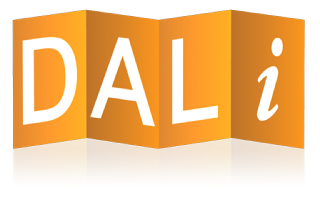 # Table of Contents
* [Build Instructions](#build-instructions)
* [1. Building for Ubuntu desktop](#1-building-for-ubuntu-desktop)
* [Minimum Requirements](#minimum-requirements)
* [Building the Repository](#building-the-repository)
* [DEBUG Builds](#debug-builds)
* [2. GBS Builds](#2-gbs-builds)
* [NON-SMACK Targets](#non-smack-targets)
* [SMACK enabled Targets](#smack-enabled-targets)
* [DEBUG Builds](#debug-builds-1)
* [3. Building for Android](#3-building-for-android)
* [4. Building for MS Windows](#4-building-for-ms-windows)
* [Build with the Visual Studio project](#build-with-the-visual-studio-project)
* [Build with CMake](#build-with-cmake)
* [5. Building for MacOS](#5-building-for-macos)
* [Creating an Example](#creating-an-example)
# Build Instructions
## 1. Building for Ubuntu desktop
### Requirements
- Ubuntu 16.04 or later
- Environment created using dali_env script in dali-core repository
- GCC version 9
- Cmake version 3.8.2 or later
DALi requires a compiler supporting C++17 features.
### Building the Repository
To build the repository enter the 'build/tizen' folder:
$ cd dali-demo/build/tizen
Then run the following commands:
$ cmake -DCMAKE_INSTALL_PREFIX=$DESKTOP_PREFIX .
$ make install -j8
### DEBUG Builds
Specify a debug build when building for desktop by passing the following parameter to cmake:
$ cmake -DCMAKE_INSTALL_PREFIX=$DESKTOP_PREFIX -DCMAKE_BUILD_TYPE=Debug .
Before running make install as normal:
$ make install -j8
### Build Only specific sample
You can set the sample's name and can build that sample only. For example, If you want to build 'hello-world',
$ cmake -DCMAKE_INSTALL_PREFIX=$DESKTOP_PREFIX -DBUILD_EXAMPLE_NAME=hello-world
$ make install -j9
## 2. GBS Builds
### NON-SMACK Targets
$ gbs build -A [TARGET_ARCH]
### SMACK enabled Targets
$ gbs build -A [TARGET_ARCH] --define "%enable_dali_smack_rules 1"
### DEBUG Builds
$ gbs build -A [TARGET_ARCH] --define "%enable_debug 1"
### Raspberry Pi builds
$ gbs build -A [TARGET_ARCH] --define "%rpi_style 1"
### Build specific sample only
$ gbs build -A [TARGET_ARCH] --define "build_example_name hello-world"
## 3. Building for Android
### Requirements
- Ubuntu 20.04 or later
- Open JDK Version 17 or above
- Android DALi dependencies
- If you are behind a proxy, please set up the "http_proxy" and "https_proxy" environment variables appropriately
- Clone dali-core, dali-adaptor, dali-toolkit & android-dependencies to the same folder as dali-demo
- Android dependencies can be cloned from: https://github.com/dalihub/android-dependencies
### Building the Repository
To build the repository enter the 'build/android' folder:
$ cd dali-demo/build/android
Then run the following command:
$ ./build.sh
For debug build:
$ DEBUG=1 ./build.sh
To debug from Android Studio set Android DALi enviroment using setenv script in 'build/android' and launch Android Studio from the enviroment:
$ . setenv
$
# Table of Contents
* [Build Instructions](#build-instructions)
* [1. Building for Ubuntu desktop](#1-building-for-ubuntu-desktop)
* [Minimum Requirements](#minimum-requirements)
* [Building the Repository](#building-the-repository)
* [DEBUG Builds](#debug-builds)
* [2. GBS Builds](#2-gbs-builds)
* [NON-SMACK Targets](#non-smack-targets)
* [SMACK enabled Targets](#smack-enabled-targets)
* [DEBUG Builds](#debug-builds-1)
* [3. Building for Android](#3-building-for-android)
* [4. Building for MS Windows](#4-building-for-ms-windows)
* [Build with the Visual Studio project](#build-with-the-visual-studio-project)
* [Build with CMake](#build-with-cmake)
* [5. Building for MacOS](#5-building-for-macos)
* [Creating an Example](#creating-an-example)
# Build Instructions
## 1. Building for Ubuntu desktop
### Requirements
- Ubuntu 16.04 or later
- Environment created using dali_env script in dali-core repository
- GCC version 9
- Cmake version 3.8.2 or later
DALi requires a compiler supporting C++17 features.
### Building the Repository
To build the repository enter the 'build/tizen' folder:
$ cd dali-demo/build/tizen
Then run the following commands:
$ cmake -DCMAKE_INSTALL_PREFIX=$DESKTOP_PREFIX .
$ make install -j8
### DEBUG Builds
Specify a debug build when building for desktop by passing the following parameter to cmake:
$ cmake -DCMAKE_INSTALL_PREFIX=$DESKTOP_PREFIX -DCMAKE_BUILD_TYPE=Debug .
Before running make install as normal:
$ make install -j8
### Build Only specific sample
You can set the sample's name and can build that sample only. For example, If you want to build 'hello-world',
$ cmake -DCMAKE_INSTALL_PREFIX=$DESKTOP_PREFIX -DBUILD_EXAMPLE_NAME=hello-world
$ make install -j9
## 2. GBS Builds
### NON-SMACK Targets
$ gbs build -A [TARGET_ARCH]
### SMACK enabled Targets
$ gbs build -A [TARGET_ARCH] --define "%enable_dali_smack_rules 1"
### DEBUG Builds
$ gbs build -A [TARGET_ARCH] --define "%enable_debug 1"
### Raspberry Pi builds
$ gbs build -A [TARGET_ARCH] --define "%rpi_style 1"
### Build specific sample only
$ gbs build -A [TARGET_ARCH] --define "build_example_name hello-world"
## 3. Building for Android
### Requirements
- Ubuntu 20.04 or later
- Open JDK Version 17 or above
- Android DALi dependencies
- If you are behind a proxy, please set up the "http_proxy" and "https_proxy" environment variables appropriately
- Clone dali-core, dali-adaptor, dali-toolkit & android-dependencies to the same folder as dali-demo
- Android dependencies can be cloned from: https://github.com/dalihub/android-dependencies
### Building the Repository
To build the repository enter the 'build/android' folder:
$ cd dali-demo/build/android
Then run the following command:
$ ./build.sh
For debug build:
$ DEBUG=1 ./build.sh
To debug from Android Studio set Android DALi enviroment using setenv script in 'build/android' and launch Android Studio from the enviroment:
$ . setenv
$